Before You Begin
Before adding Outlook Direct to your FaxPress client software, make sure your environment meets the Network and Client Requirements.
Additionally, make sure:
| ■ | the FaxPress client is installed. |
| ■ | you know the name or IP address of the FaxPress server. |
| ■ | all Outlook users intending to use Outlook Direct have operational FaxPress accounts. |
| ■ | you know the user name and password of your users’ FaxPress and email accounts. If a user does not have a FaxPress account, the FaxPress supervisor should use FaxPress to create one. |
| ■ | the Outlook mail client is fully operational (i.e., able to send and receive email successfully) before installing FaxPress Outlook Direct. |
In an Outlook environment, once Outlook Direct is installed, new FaxPress accounts can easily be created from Outlook’s list of users by using Outlook Direct’s Register FaxPress Users utility tool. See Registering Exchange Users on the FaxPress Server for details.
Configuring the Mail Client in an Exchange Environment
In an Exchange server environment, the Exchange or Outlook mail client must be configured
| ■ | as the default mail application. |
| ■ | for Corporate or Workgroup rather than Internet email use. |
| ■ | with Microsoft Office’s security level set to Low. This assures the gateway machine will not get hung up waiting for any attached file with embedded Macros to be executed. |
To configure the Outlook client as the default email application, follow these steps:
| 1. | From the Start Menu, select Settings>Control Panel>Internet Options. |
| 2. | In the Internet Properties window, select the Programs tab. |
| 3. | From the Email pull-down menu, select Microsoft Outlook if Outlook is not already selected. |
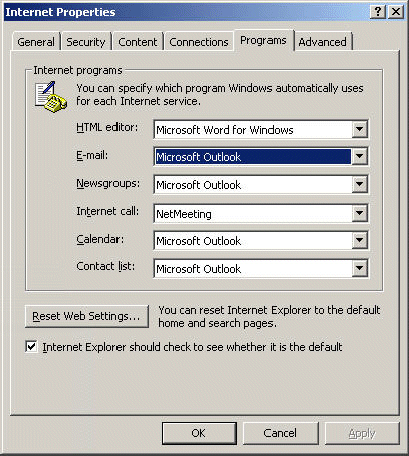
To configure the Outlook 2000/2003 client for Corporate or Workgroup mode rather than Internet email mode, follow these steps:
| 1. | From Outlook, select Tools>Options, then, in the Options window, the Mail Services tab. |
| 2. | Click the Reconfigure Mail Support button. |
| 3. | In the E-mail Service Options screen, select the Corporate or Workgroup radio button. |
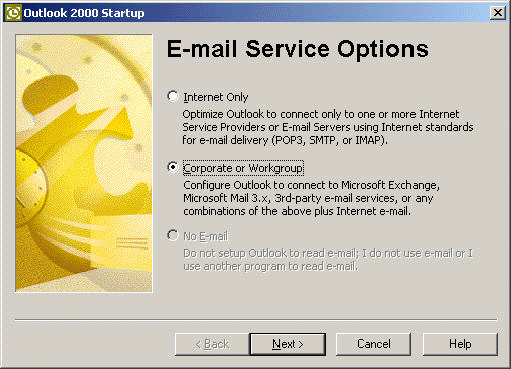
| 4. | Click Next> to return to the Options window, then click OK. |
Configuring the Mail Client in a Non-Exchange Environment
Outlook Direct may be run successfully in network environments using an external SMTP server (i.e. an ISP’s) rather than an Exchange server.
In a non-Exchange server environment, the Outlook mail client must be configured:
| ■ | as the default mail application. |
| ■ | for Corporate or Workgroup rather than Internet email use. |
To configure the Outlook client as the default email application, follow these steps:
| 1. | From the Start Menu, select Settings>Control Panel>Internet Options. |
| 2. | In the Internet Properties window, select the Programs tab. |
| 3. | From the Email pull-down menu, select Microsoft Outlook if Outlook is not already selected. |
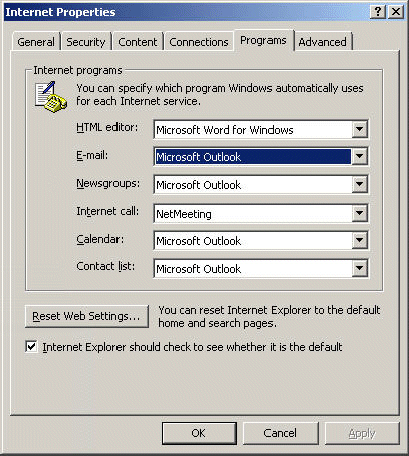
To configure the Outlook 2000/2003 client for Corporate or Workgroup use, follow these steps:
| 1. | From your Outlook inbox, select Tools>Options,then, in the Options window, the Mail Services tab. |
| 2. | Click the Reconfigure Mail Support button. |
| 3. | In the E-mail Service Options screen, select the Corporate or Workgroup radio button. Changing email service modes from Internet Only to Corporate or Workgroup will not affect users’ mail profile properties. |
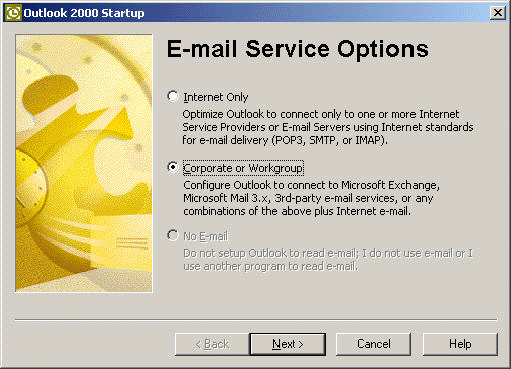
| 4. | Click Next> to return to the Options window, then click OK. |
|
FaxPress WebHelp
Last Updated: 9/12/2007
E-mail this page |
Castelle 855 Jarvis Drive, Suite 100 Morgan Hill, CA 95037 Toll-free 800.289.7555 Tel 408.852.8000 Fax 408.852.8100 |